hello friends to day i will try to post about how to change your graphical mode in your backtrack 5 whitout "startx" command. make a backtrack be more approaching dekstop mode whit eliminate mode "startx" more feel good whit this graphical for backtrack lovers.

-first display the repo ubuntu 10.04
-Install aynaptic, sudo apt-get install synaptic
-Install package GDM..
if GDM was success instaled, we will find the new menu, "Login Screen" following the menu System –>> Administration…
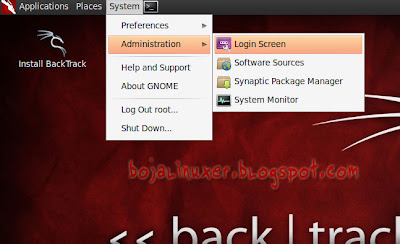
and then, add new default Backtrack user using root as user.
type adduser
or install gnome-system-tools
run user-admin through menu System –> Administration –> Users and Groups to make new user. On the window “Users Settings” press the button “Add“. on the window “Create New User“, please enter user full name that will on the coloms “Name” and enter username that will use for login on the columbs “Short Name:“…
on the window “Change User Password” choose first options “Set password by hand” and then enter the password that you want on the clumbs “New password:” and type repeat that password on the columbs “Confirmation:“…
oke, now we was have new user, setting the user in order to have the right accesadministrative whit enter in to group “sudo“. choose user that you want and then press the button “Manage Groups“.
On the window “Groups settings” find the group whit name “sudo” and then press button “Properties“. on the window “Group ‘sudo’ Properties” squire user name for enter the user that you want in to “Group Members” sudo, type “OK” and then close all window setting user and group..
do the manual configuration in order to GDM service running whit otomathical moment starup.
run the terminal and then type following comand:
gedit /etc/rc.local
attach command line “service gdm start” just above “exit 0″ (look following pictures)…
saved the changed rc.local and then close gedit window.
please restart computer, so now Bactrack 5 whit automatic come to graphical mode whit use GDM as desktop manager
choose user that was you made and then enter the password. press enter or click button “Log In”
for come to desktop Gnome. how to ways to come the system using user root whit this GDM ?
that is easy please choose “Other..” and then entered “root” on “Username:“, press enter and then enter the password root whit “toor” and then press enter so you will entered to session GNOMe desktop as root.
congratulation to try.

-first display the repo ubuntu 10.04
-Install aynaptic, sudo apt-get install synaptic
-Install package GDM..
if GDM was success instaled, we will find the new menu, "Login Screen" following the menu System –>> Administration…
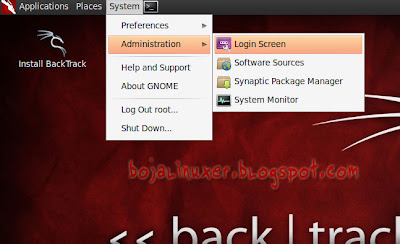
and then, add new default Backtrack user using root as user.
type adduser
or install gnome-system-tools
run user-admin through menu System –> Administration –> Users and Groups to make new user. On the window “Users Settings” press the button “Add“. on the window “Create New User“, please enter user full name that will on the coloms “Name” and enter username that will use for login on the columbs “Short Name:“…
on the window “Change User Password” choose first options “Set password by hand” and then enter the password that you want on the clumbs “New password:” and type repeat that password on the columbs “Confirmation:“…
oke, now we was have new user, setting the user in order to have the right accesadministrative whit enter in to group “sudo“. choose user that you want and then press the button “Manage Groups“.
On the window “Groups settings” find the group whit name “sudo” and then press button “Properties“. on the window “Group ‘sudo’ Properties” squire user name for enter the user that you want in to “Group Members” sudo, type “OK” and then close all window setting user and group..
do the manual configuration in order to GDM service running whit otomathical moment starup.
run the terminal and then type following comand:
gedit /etc/rc.local
attach command line “service gdm start” just above “exit 0″ (look following pictures)…
saved the changed rc.local and then close gedit window.
please restart computer, so now Bactrack 5 whit automatic come to graphical mode whit use GDM as desktop manager
choose user that was you made and then enter the password. press enter or click button “Log In”
for come to desktop Gnome. how to ways to come the system using user root whit this GDM ?
that is easy please choose “Other..” and then entered “root” on “Username:“, press enter and then enter the password root whit “toor” and then press enter so you will entered to session GNOMe desktop as root.
congratulation to try.






