root@bt:~# apt-get install rungetty

—Step 2. Edit /etc/init/tty1.conf
root@bt:~# kwrite /etc/init/tty1.conf
if using gnome, please use gedit and nano, for example:
root@bt:~# gedit /etc/init/tty1.conf
After that just change the script looks like this:
01 | # tty1 - getty |
02 | # |
03 | # This service maintains a getty on tty1 from the point the system is |
04 | # started until it is shut down again. |
05 |
06 | start on stopped rc RUNLEVEL=[2345] |
07 | stop on runlevel [!2345] |
08 |
09 | respawn |
10 | exec /sbin/rungetty tty1 --autologin root | |
After that, do not forget the save, screenshot:
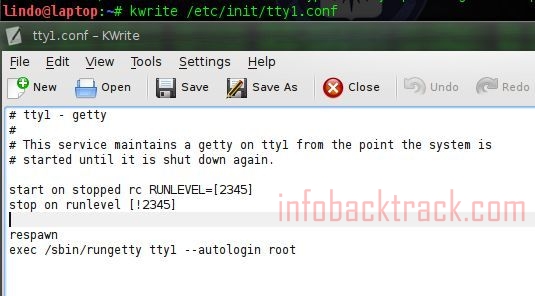
—Step 3. Touch ~/.bash_profile
root@bt:~# touch ~/.bash_profile

root@bt:~# ls /root/.bash_profile
After .Bash_profile in torch, the next step editing .Bash_profile by typing startx her.
screen-shot:
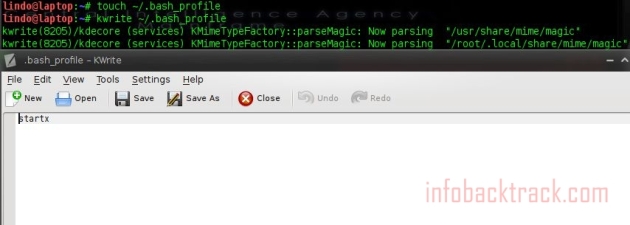
If it is replaced, do not forget the save and reboot.